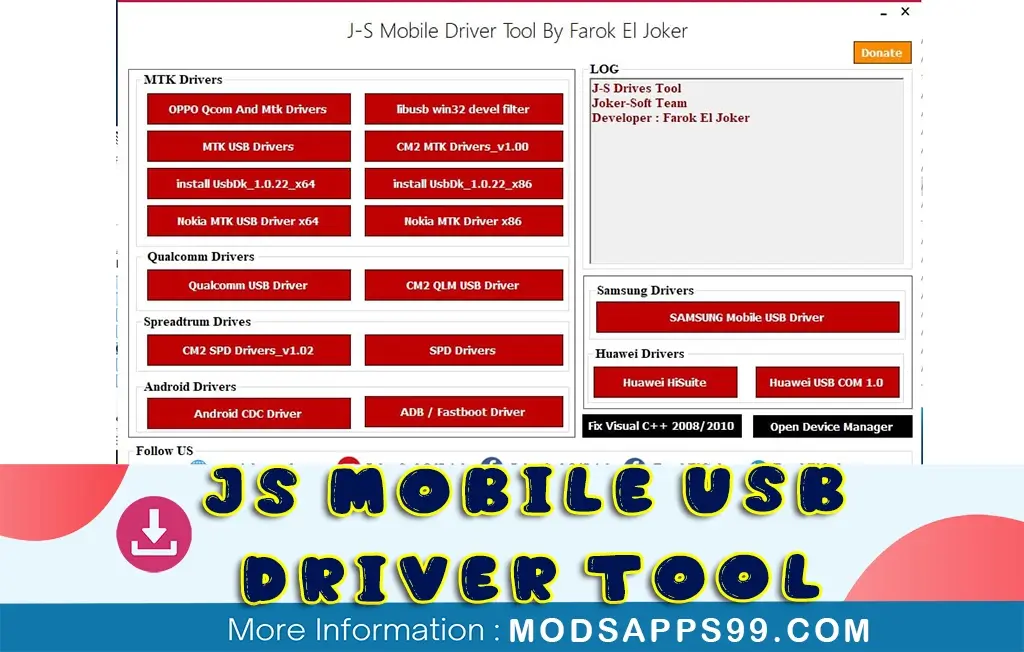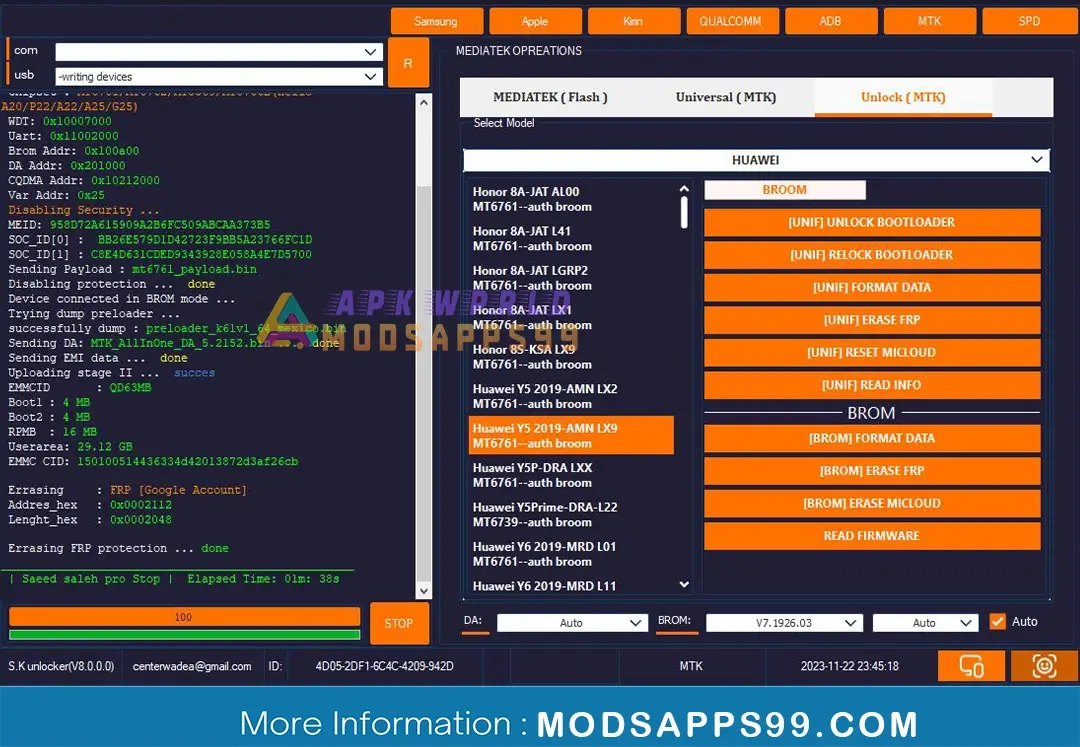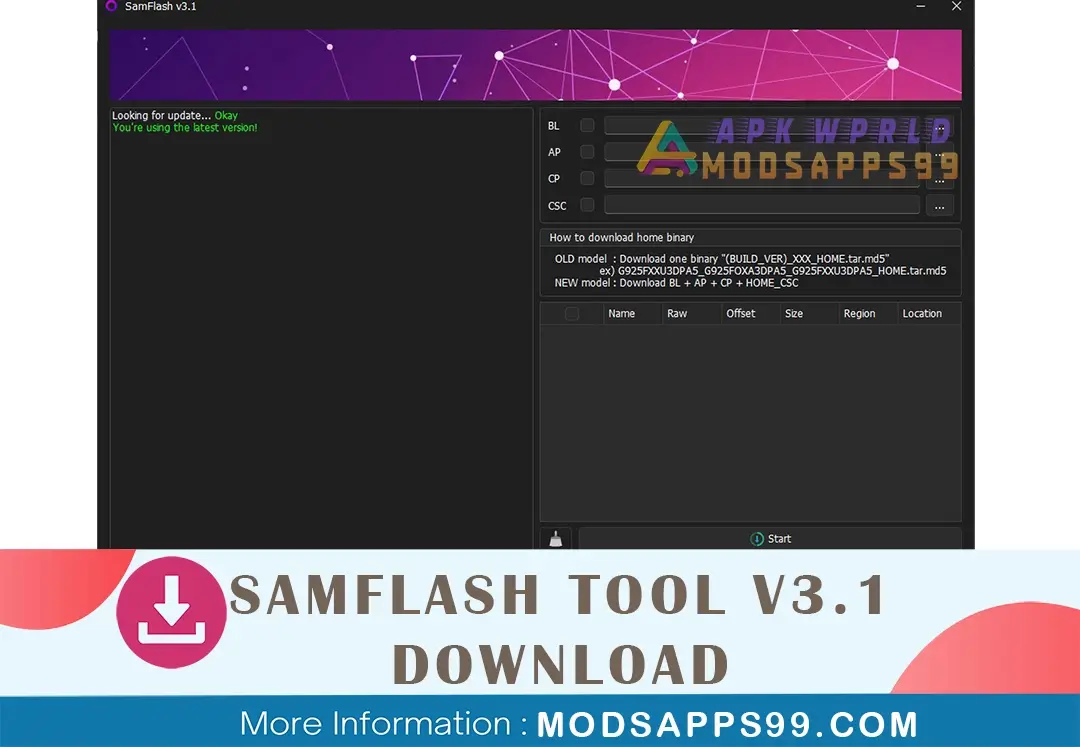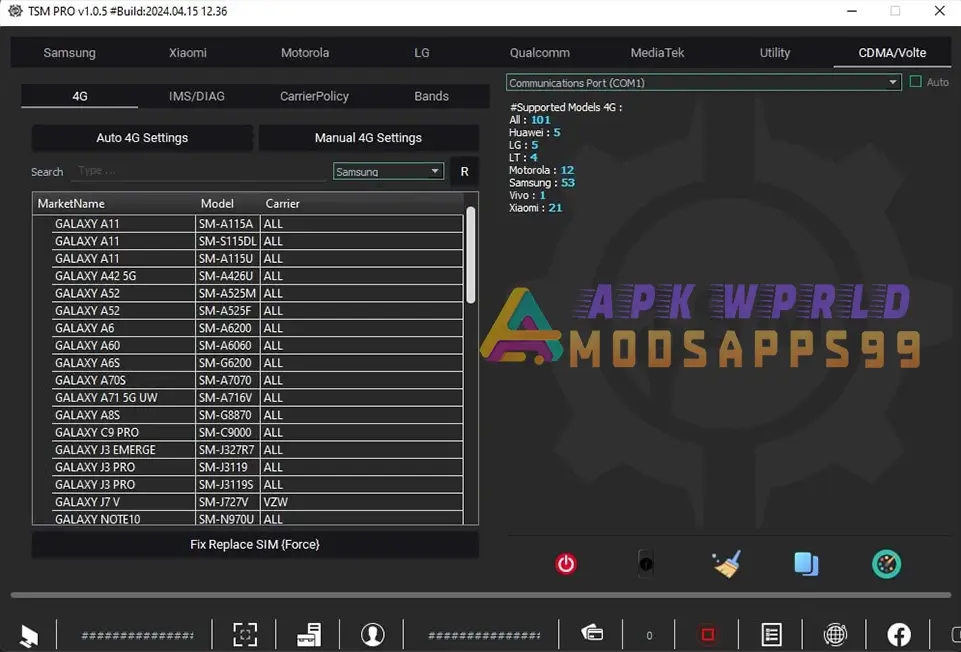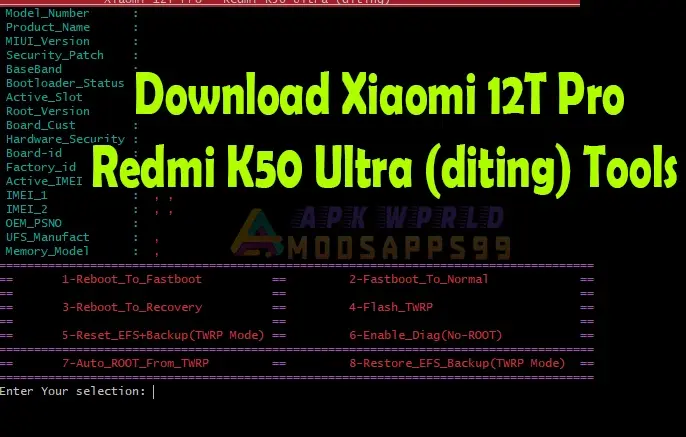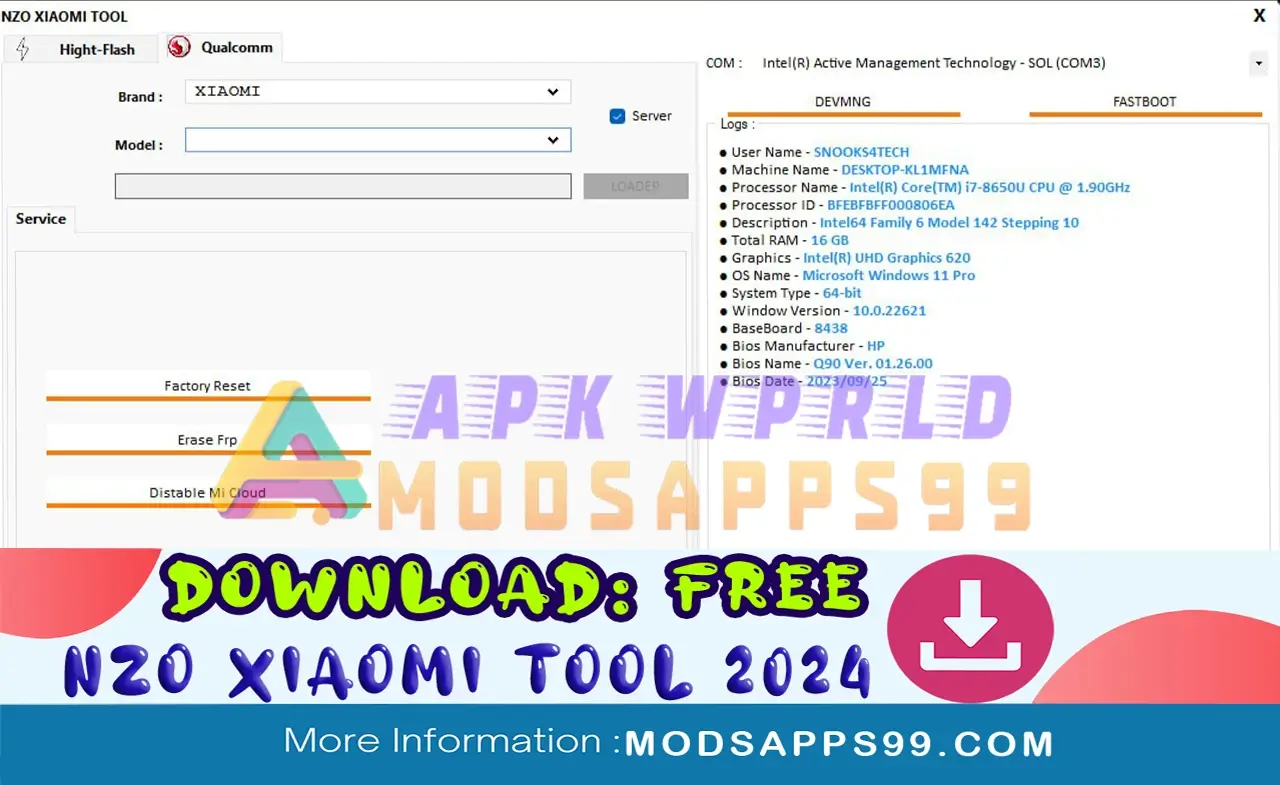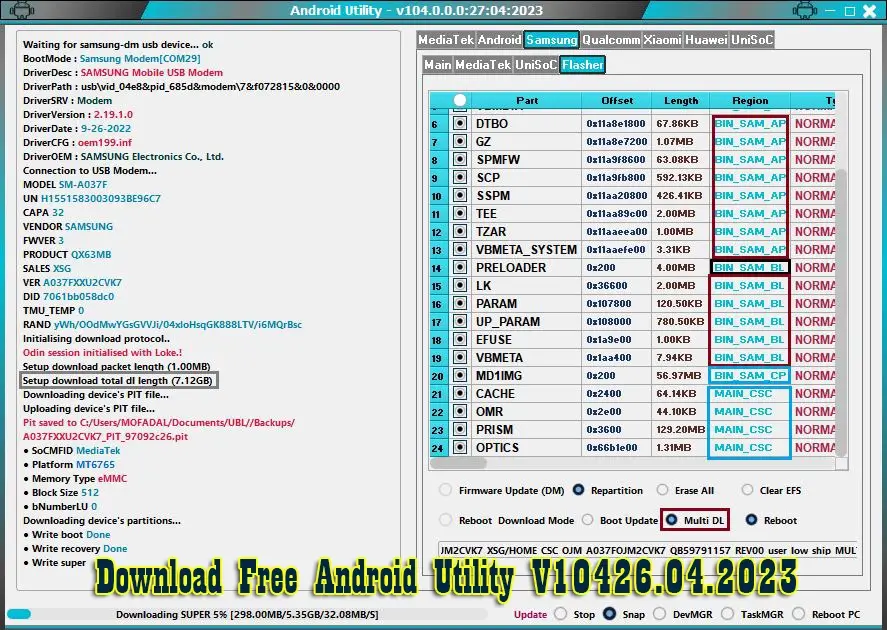TSM Tool Pro v1.0.6 lets you unlock and customize Samsung’s latest phones. Added loaders for Galaxy S23, Z Flip4, A52 and more. Includes new 5G Xiaomi and Moto support, enhanced Samsung flashing and fixes.
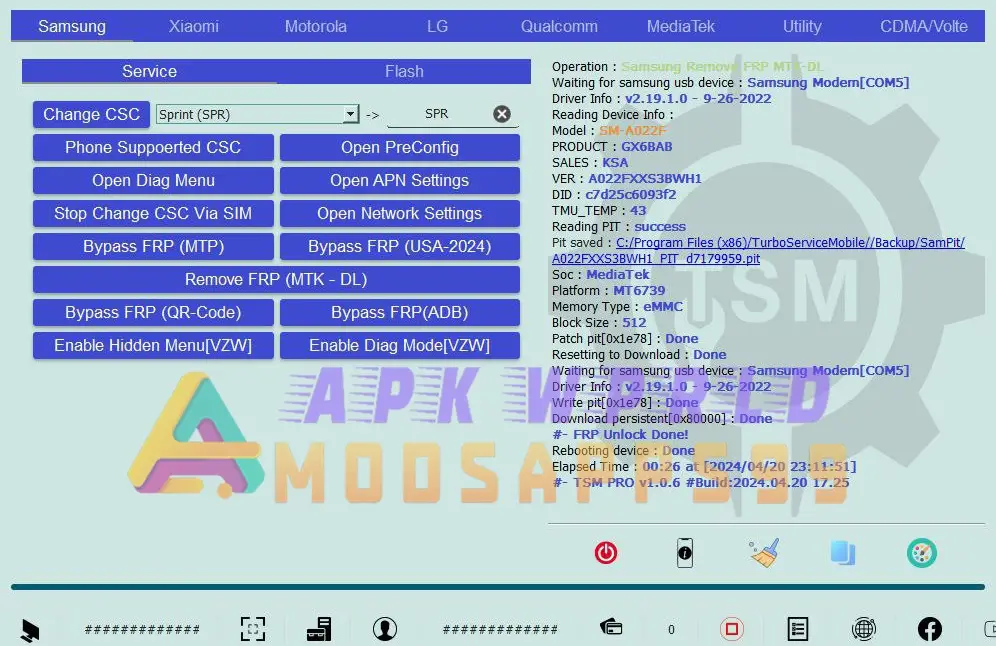
TSM Tool Pro v1.0.6 Changelog
New Features:
- Added Support for New Samsung Devices:
- Galaxy A52 (SM-A526U)
- Galaxy A71 5G (SM-A716U)
- Galaxy Z Flip3 5G (SM-F711U)
- Galaxy Z Flip4 (SM-F721B)
- Galaxy Z Flip4 (SM-F721U)
- Galaxy Z Fold3 5G (SM-F926B)
- Galaxy Z Fold3 5G (SM-F926U)
- Galaxy Z Fold4 (SM-F936U)
- Galaxy S10e (SM-G970U)
- Galaxy S10 (SM-G973U)
- Galaxy S10+ (SM-G975U)
- Galaxy S20 5G (SM-G981U)
- Galaxy S20+ 5G (SM-G986U)
- Galaxy S20 Ultra 5G (SM-G988U)
- Galaxy S21 5G (SM-G991U)
- Galaxy S21+ 5G (SM-G996U)
- Galaxy S21 Ultra 5G (SM-G998U)
- Galaxy Note10 (SM-N970U)
- Galaxy Note10+ (SM-N975U)
- Galaxy Note20 5G (SM-N981U)
- Galaxy Note20 Ultra 5G (SM-N986U)
- Galaxy S22 5G (SM-S901E)
- Galaxy S22 5G (SM-S901U)
- Galaxy S22 Ultra 5G (SM-S908E)
- Galaxy S22 Ultra 5G (SM-S908U)
- Galaxy S23 (SM-S911B)
- Galaxy S23+ (SM-S916B)
- Added Support for 5G Models (Beta):
- Samsung
- Xiaomi
- Motorola
- Added 4G Motorola Support (Beta)
- LT Open Diag Menu: Added option to open the diagnostic menu for network and diagnostic purposes (IMS/Diag).
- Enable Diag Motorola: Added function to enable diagnostic mode on Motorola devices in fastboot mode.
- Disable Mi OTA Update (MediaTek): Added functionality to disable OTA updates for Xiaomi devices using MediaTek chipsets.
- Auto Detect Diag Port: Improved detection of diagnostic ports for 4G CDMA and VoLTE devices.
- Samsung Flasher GUI and Protocol Improvements: Enhanced user interface and communication protocol for Samsung flashing operations.
- Bug Fixes: Resolved numerous minor bugs.
How To USE
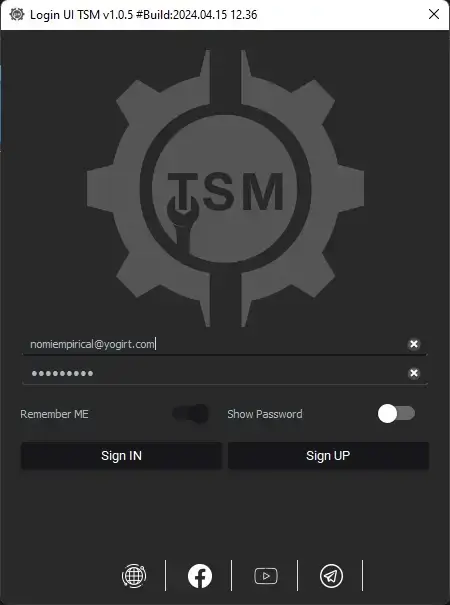
- Start by downloading the zip file from the provided link.
- Unzip all the files to your C: drive.
- Make sure to disable your antivirus software temporarily.
- Open the folder where you unzipped the files and run the setup file. Follow the basic instructions to complete the installation process.
- After installation, you’ll find a shortcut named “TSM Tool Pro.exe” on your desktop. Double-click it to launch the software.
- Launching, click on the “Sign Up” button. This will redirect you to a webpage where you need to fill in your details such as email, password, and name. Once filled, click “submit” to create your account.
- After successfully creating your account, you’ll be prompted to update any additional details required on the website. Make sure to complete this step.
- Return to the software’s login menu and enter the login details you recently created. Click on the “Sign In” button to access the tool instantly.
- Enjoy: You’re all set!
Disclaimer:
Special Thanks: All credit goes to TSM Tool Pro, for the developer.
Attention Backup: Make sure, before starting the flashing or unlocking procedure, you backup your device’s data. After you unlock the device, maybe your device data is well lost, and a clean factory reset the device.
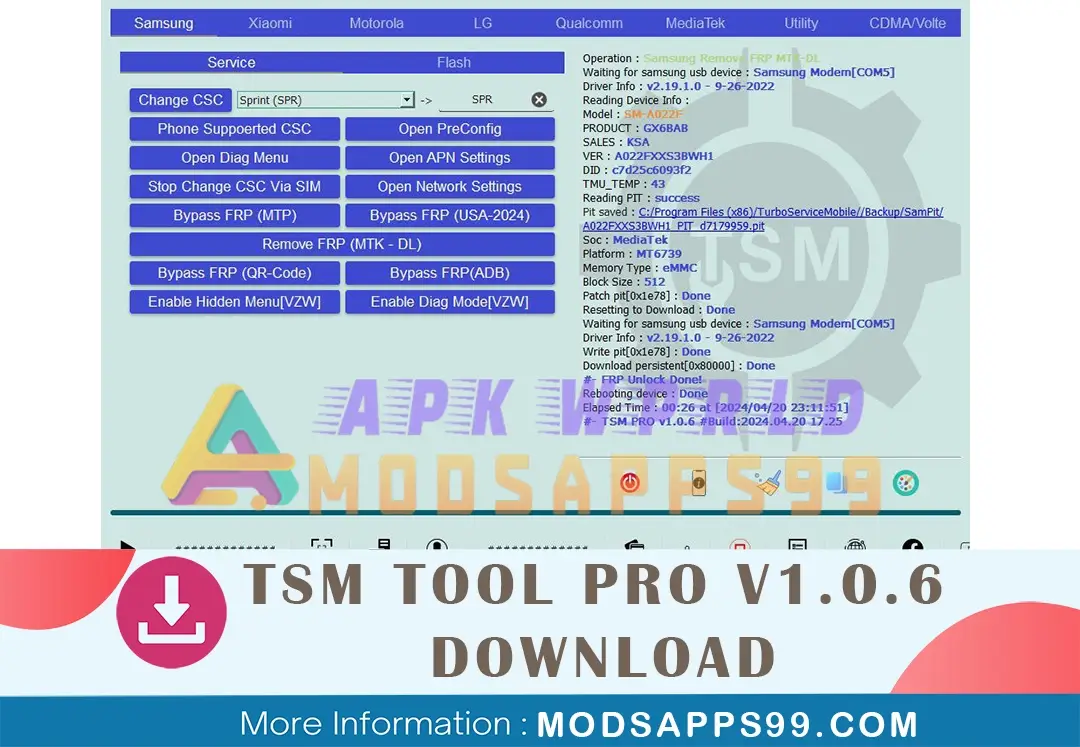

![[FREE DOWNLOAD] Huawei GH Tool V2: Unlock FRP on Qualcomm Huawei Devices Huawei GH Tool V2 Unlock FRP On Qualcomm Huawei Devices](https://modsapps99.com/storage/2024/02/Huawei-GH-Tool-V2-Unlock-FRP-on-Qualcomm-Huawei-Devices.webp)